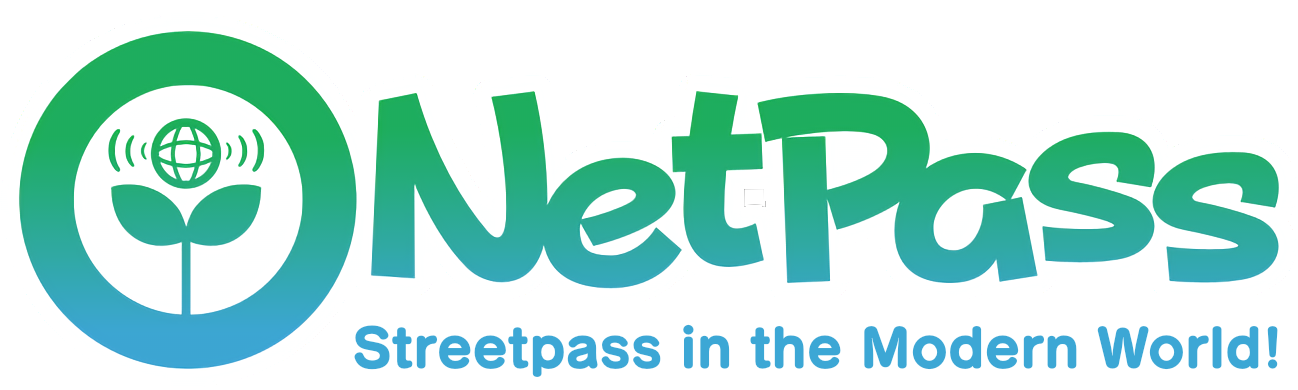Installation Guide
For installing the NetPass app, please check the Installation page
Onboarding
Before you can use NetPass, an onboarding message will prompt you to install additional patches for additional features. This is a highly recommended, but ultimately optional step. You will need to enable sysmodule game patching in your Luma settings for the patches to work properly (you can do this by holding down on the Select button when your 3DS is booting up). After these patches are installed and you’ve enabled game patching, make sure your 3DS system reboots before opening NetPass again. If an update to the patches is available, the onboarding screen will appear again.
Getting StreetPasses
- Firstly, launch NetPass; your StreetPass data will begin to upload onto the server.
- After your data is uploaded, you will see 6 different locations; once you choose and enter a location, you will begin to randomly pass people in that location for the next 10 hours.
Important Notes:
- You are unable to change or leave your location until your 10 hours have run out.
- After the 10-hour period ends, you will automatically leave the location, and then need to enter a different one to receive more passes.
- All NetPass locations are equally as likely to give you passes; there’s no ‘busy’ or ‘less busy’ option.
Frequently Asked Questions
What is SPR?
SPR stands for StreetPass Relay, which is a feature that allows your 3DS to download StreetPasses in the background while you keep it on idle or play your games.
What is a "Pass"?
Short for StreetPass, we call a "Pass" a successful StreetPass exchange.
Do I have to leave the app open?
No, all StreetPass pairing happens on the server-side. You may receive these passes via SPR or by opening the app.
How do I leave a location?
You will not be able to leave your location until your 10 hour cooldown is over.
Why do I have X amount of inbox/outbox?
That number represents how many games that have StreetPass enabled. For example: if you have 6, NetPass will show and download data for those 6 games.
I saw content that is breaking the rules. How do I report it?
Please refer to the Moderation and Reporting section.
Will normal StreetPass still work?
Yes, it will.
My friend and I went to the same location, but we didn't pass each other. What gives?
The passes inside a location are totally random; for user-specific passes, you might be interested in Pretendo's version of StreetPass Relay.
How is my data stored?
See our Privacy Policy
If I get banned from NetPass, will I also get banned on Nintendo/Pretendo, and vice versa?
No, we are different services and thus have different moderation teams.
The StreetPass inbox for one of my games is full! Will my passes be deleted if I don’t clear it?
The server will continue to accumulate and hold onto passes for you, until you clear your inbox or 15 days pass.
What does the QR code scanner do?
For clarification, this feature is not related to the remote installation process seen in the Installation Guide.
The "Scan QR Code" option in the NetPass settings will activate the outer cameras on your 3DS (with the inner cameras being an option as well.) With this feature, you are able to log in to the NetPass website and access your user settings. From there, you have multiple things you can do with your NetPass account, such as: set up a reoccurring donation to receive a special role and give your Mii golden pants, link your Discord/Reddit/GitLab accounts, and more.
In the future, you will be able to use this to download 3rd party integrations or add-ons.
What is the "Integrations" button for? What happens if I turn the Pretendo one on/off?
The Integrations option you see under your settings is meant for configuring 3rd party services. At the moment, NetPass only offers a Pretendo integration that adds compatibility to Pretendo's SPR.
With the Pretendo integration, NetPass is able to download passes from your Pretendo friends list and distribute them as if they came from NetPass. Otherwise, with this integration toggled off, NetPass SPR will block Pretendo SPR passes.
As a final disclaimer, third party integrations are outside of NetPass moderation and should be used at your own risk.
Back Alley
What is the Back Alley?
The Back Alley is a mechanism meant for getting passes on specific games using Play Coins.
How do I use it?
- Open NetPass
- Enter a location and select "Back Alley"
-
Press A to buy a pass
- You can only buy 6 passes per day (1 free), it resets at midnight
-
Select the game you want to get a pass for
- You should now have a new pass in the app you bought one for!
I didn't get my back alley pass...?
Sadly, a bug known as a phantom pass might be the reason for that; more information about it on Known Errors.
I can't buy any more passes even though I still didn't reach the limit.
You ran out of Play Coins.
- You can walk while taking your 3DS with you while in sleep mode (limit of 10 per day), or use homebrew apps like FastPlayCoin, Checkpoint or For Anyone Who Walks A Lot for more coins.
Can I get more than 6 passes per day?
Normally no.
Moderation and Reporting
How do I report unwanted/inappropriate content?
- In your in-app settings, there should be a report button.
- On the report screen, you can scroll and choose who to report. Clicking on a name will show the offender’s name and associated StreetPass Data (including a preview of their SwapNote drawing).
- Once you have selected the offender, click the A button to begin writing a report. Please include as much context as you can fit in the text box.
If you cancel the report at any of the above steps it will not be sent. If you submit your written report it will be sent to the mod panel, which mods will validate and give punishment if necessary. All reports are manually reviewed, so please avoid submitting fake reports/spam; those who do will be punished.
What content is report-worthy?
- Hate speech and discrimination (racism, sexism, LGBTQ-phobia, body shaming, extremist movements, etc.)
-
NSFW of any kind (gore, nudity, hard violence, obscene & graphically disturbing content, etc.)
- Swears are fine if not abused/meant to be harmful.
-
Unsolicited spam/advertising, such as sharing a scam or suspicious link
- Social media is fine to share, as long as it is SFW.
- Sending/asking for personal data (phone number, address, full name, email, etc.) This includes your own personal data as well.
- Promoting or sharing piracy resources
- Cheated scores in games with competitive leaderboards
- Annoying/irritating content, e.g. loud sounds
All in all, use your common sense. The full list of the rules can be found here.
Known Errors
“libCURL error 6: Couldn't resolve host name”
You might not be connected to the internet. Make sure wireless is turned on and that you’re connected to a wi-fi signal; wait until the connection is confirmed to be working before entering the app (the internet icon should be blue).
“libCURL error 28: Timeout was reached”
Try opening NetPass again, or try a different network; yours might be unstable/too slow. This error could also mean that the server is down; if that’s the case, try again later.
“libCURL error 60: Make sure that your system’s date and time are set correctly!”
Like the error says, make sure the date and time on your console is correct.
- Open the Rosalina menu (L + DPAD Down + SELECT at the same time).
- Go to Miscellaneous options.
- Click on "update the time via NTP" (you need an internet connection to do this) and use the DPAD Left/Right to change your hour offset; press A, and your clock should be set up correctly.
“HTTP 403: Forbidden”
The server is refusing the request from your console.
You are most likely banned; there should be a reason on the bottom screen as to why you were banned. If you don't see a reason for your ban, or want to know the length of said ban, please open a ticket in our Discord's Mod Mail channel.
Using an emulator can also cause this error or error HTTP 400; emulators are not officially supported, and we cannot help you.
“409: Failed to enter location”
Either the Netpass on your console is outdated, or you don't have StreetPass enabled on any game. Make sure you install the latest version, and have at least 1 game with StreetPass enabled.
If you get an error that is not listed here:
Please ask for help in our Discord's support channels.